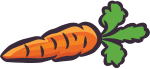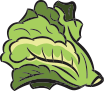Users who have Simple Solitaire pre-installed on HP devices may have seen this message come up recently. We suggest trying the following:
1. Open the Start Menu by pressing the Windows icon in the lower left of your screen.
2. Type the word "wsreset" with no spaces into the "Ask me anything" text box.
3. It should come up with a "Run Command" button, click on that.
4. Wait for the black box to do it's thing and then the Windows Store will pop up.
5. Try to run Simple Solitaire again.
If this doesn't work for you, please try the following steps:
1. Open up the start menu like before and type "apps and features".
2. Click on the Apps and Features line with a gear next to it.
3. Find the game in the list, select it, and select uninstall.
4. Reboot your computer.
5. Try to reinstall Simple Solitaire from the Windows Store, and run it again.
If Simple Solitaire doesn't work immediately after the final steps, wait 24 hours for your system to process the new installation and try running Simple Solitaire again.